Onenote Tagging Kit Documentation
The OneNoteTaggingKit is a free to-use add-in to add page tagging to OneNote for the desktop.
Feature Summary
Page Tags
- Page Tags can be added/removed from one or more pages on-the-fly.
- Built-in OneNote paragraph tags and hashtags contained in page content can be imported as Page Tags and can participate in Faceted Search
- Page tags are automatically shared to all connected OneNote clients and are fully functional if the add-in is installed.
- Page Tags are available to the built-in OneNote paragraph tagging system, even if the Tagging Kit add-in is not installed.
Tag Management
- Tagging Kit dialogs to apply and manage Page Tags are integrated with the OneNote user interface.
- Tagging operations run in the background. The user can continue to interact with OneNote while tagging is in progress.
Faceted Search
- A dialog to find pages by Faceted Search is integrated with the OneNote user interface
- Search result can be saved to a OneNote page and updated on request.
- The search dialog can be used to automatically provide information related to the OneNote page currently being viewed.
System Requirements
OneNote 2010, 2013, 2016, 2019 or later, OneNote 365 Desktop (from Office 365).
⚠️ The Windows App Store version is not supported. OneNote Desktop is no longer part of the regular Office distribution but can be installed for free:
- Navigate to the OneNote Download website.
- Download the installer by clicking the
Downloadbutton. - Run the downloaded installer
OfficeSetup.exe. - Once OneNote Desktop is installed you can proceed with the installation of the TaggingKit.
Windows 7, 8, 8.1, 10 (32-bit/64-bit); Windows 11 (64-bit); Windows Server 2008 R2 or later
.net 4.5
To instructions on how to check the OneNote version refer to OneNote Version Check
Installation and Upgrade
The add-in can be installed or upgraded in one of the following ways:
Direct Installation / Upgrade
- Verify that the system requirements are met.
- Download the installer (
*.msi) from Releases.- Make sure OneNote is not running! Exit OneNote if necessary.
- For first time installation and upgrade execute the downloaded installer (
*.msi)- Start OneNote.
Installation / Upgrade via the Chocolatey Package Manager
Chocolatey can be installed here.
If you are wondering why you would want to use
Chocolatey, here is why
Verify that you have a supported version of OneNote. See OneNote Version Check on how to do that.
Make sure OneNote is not running! Exit OneNote if necessary.
Open a new PowerShell command prompt with admin privileges.
Excecute one of the following commands
First Time Install
PS C:\> choco install onenote-taggingkit-addin.installUpgrade
PS C:\> choco upgrade onenote-taggingkit-addin.install
Installation / Upgrade via the winget Package Manager
The winget Package Manager is bundled with Windows 11. For Windows 10 you can install the App Installer App Installer includes the production version of the winget tool.
If you are wondering why you would want to use
winget, here is why.
Verify that you have a supported version of OneNote. See OneNote Version Check on how to do that.
Make sure OneNote is not running! Exit OneNote if necessary.
Open a new PowerShell command prompt.
Excecute one of the following commands
First Time Install
PS C:\> winget install wethat.onenotetaggingkitUpgrade
PS C:\> winget install wethat.onenotetaggingkit
Upon successfull installation the OneNote Tagging Kit actions should now be
available on the Home tab in
the Page Tags command group (next to the built-in Tags command group)
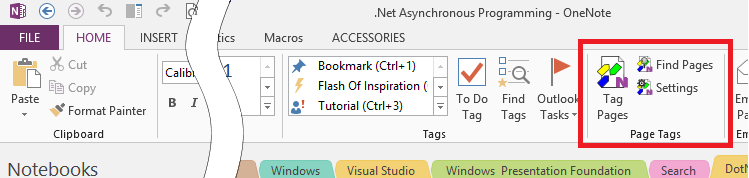
If you do not see this ribbon extension please refer to Tagging Kit Actions Not Shown in Ribbon
OneNote Tagging Kit User Manual
- The Ribbon Bar - Accessing the integrated Tagging Kit commands and dialogs.
- Tagging Pages - Applying Page Tags to OneNote pages.
- Updating Pages - Importing tags from OneNote page content and updating Saved Searches-
- Finding Pages - Finding pages by tags and full-text queries.
- Add-In Settings - Customizing the Tagging Kit.
Tagging Kit Development
The developer documentation can be found at here.
Following tools are required to develop your own version of the TaggingKit:
- VisualStudio 2019 or later. See Install Visual Studio
- Windows Installer Toolset WiX. Get the recommended build
- If you want to manage your clone of the TaggingKit on GitHub it is also recommended to use the Git distributed version control system: Get it from the the Git - Downloads page.